IPM REFERENCE DATA
Most of the documents created for a Job in IPM will need to refer to the Reference Data stored in IPM to enable to you add information to them. IPM has a list of existing Reference Data that can be added to documents you create, however this list is not exhaustive and you may need to add extra Reference Data.
This section will explain what each section in the Reference Data is for and how it is used in IPM and show you how to add new data.
IPM Contacts
The IPM Contacts section enables you to store a list of all contacts and accounts relevant to your company. You can then use this pool of contacts to create a list of contacts and accounts specific to a particular Job in the Job Contacts section (see Chapter 4, 1.3.3). As IPM sits under your CRM function, you can import existing CRM accounts and contacts into IPM or create new IPM contacts from scratch.
1.1 To Add a New IPM Contact
- In the drop down menu, click on IPM Reference Data > IPM Contacts
- If you wish to add multiple contacts, you can use the Multi-Select tool by clicking on any of the IPM Multi Select options in the top menu (see Chapter 2, 5.3 for more information)
- If you wish to only add one contact, you can do so individually by clicking on New
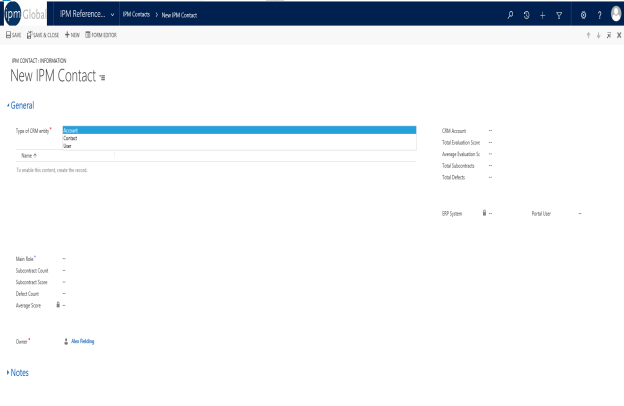
1.1.1 To add a CRM Account:
- Select Account from the drop down list for Type of CRM entity
- Click the
icon next to CRM Account to bring up a list of Existing CRM Accounts
- This will open the Look Up Records box
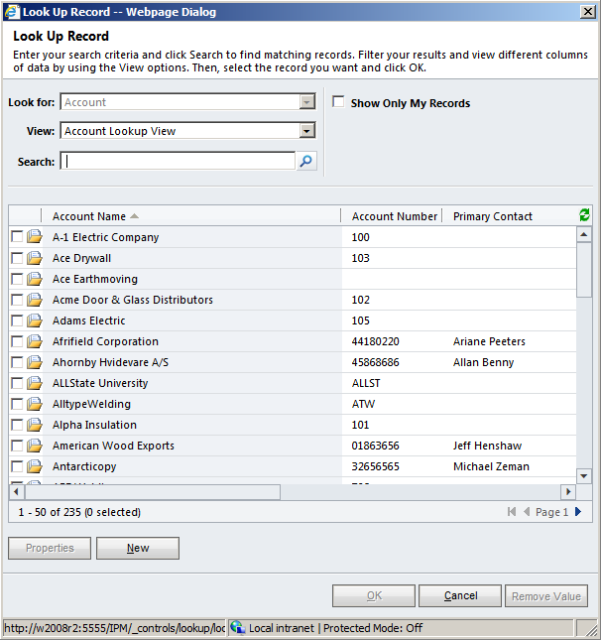
- If the account you want to create in IPM is already in the list of records, click on the Account name, or check the box beside the account name and then click OK and go to step 9. If not, go to step 5.
- To enter a new account, click on New in the Look Up Records box. This will bring up the Account: New box
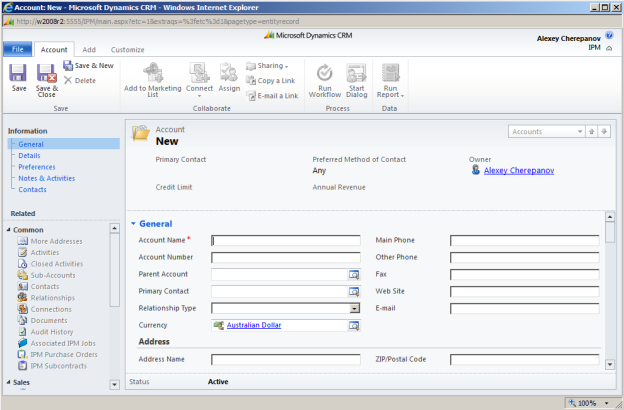
- Enter all information required, plus any other information appropriate to your business requirements.
Note: Further communication processes in IPM will rely on the contact data entered in these files. To ensure effective use of further IPM processes, it is recommended that Contact Methods fields are populated, in particular the Email field.
- Click Save to make other menu items in the drop down navigation menu available for editing, or Save and Close if all appropriate information has been entered.
- Your new Account will now appear in the Look Up Records box
- Click OK
- In the New IPM Contact form, enter a Main Role by clicking on
and selecting from the list
- Click Save and Close if this is the only contact to add, or Save and New if you wish to add more
1.1.2 To add a CRM Contact
- Select Contact from the drop down list for Type of CRM entity
- Click the
icon next to CRM Contact to bring up a list of Existing CRM Contacts
- This will open the Look Up Records box
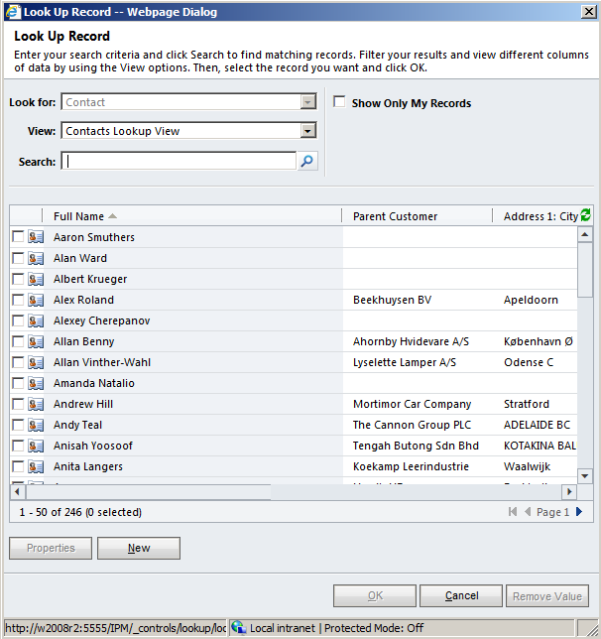
- If the Contact you want to create in IPM is already in the list of records, either click on the contact name, or check the box beside the contact name and click OK and go to Step 9. If not, go to step 5.
- To enter a new Contact, click on New. This will bring up the Contact: New box
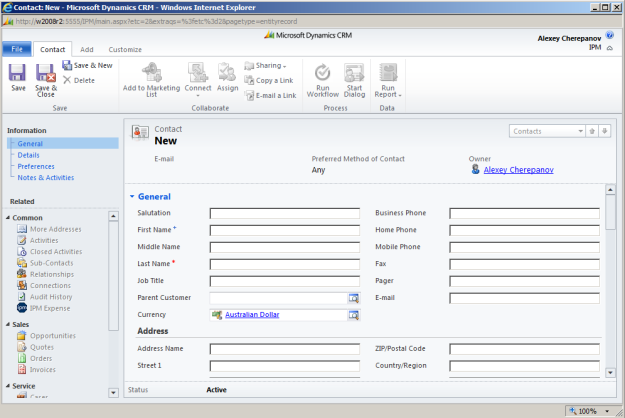
- Enter all information required, plus any other information appropriate to your business requirements.
Note: Further communication processes in IPM will rely on the contact data entered in these files. To ensure effective use of further IPM processes, it is recommended that Contact Method fields are populated, in particular the email field.
- Click Save to make other menu items in the left navigation menu available for editing, or Save and Close if all appropriate information has been entered.
- Click OK
- In the New IPM Contact form, enter a Main Role by clicking on
and selecting from the list
- Click Save and Close if this is the only contact to add, or Save and New if you wish to add more
1.1.3 To add a CRM User
- Select User from the drop down list for Type of CRM entity
- Click the
icon next to CRM User to bring up a list of Existing CRM Contacts
- This will open the Look Up Records box
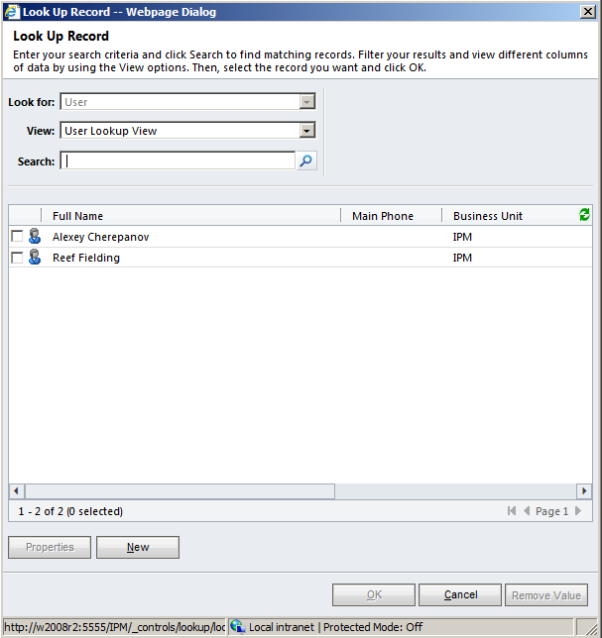
- If the User you want to create in IPM is already in the list of records, either click on the contact name, or check the box beside the contact name and click OK and go to Step 9. If not, go to step 5.
- To enter a new User, click on New. This will bring up the User: New box
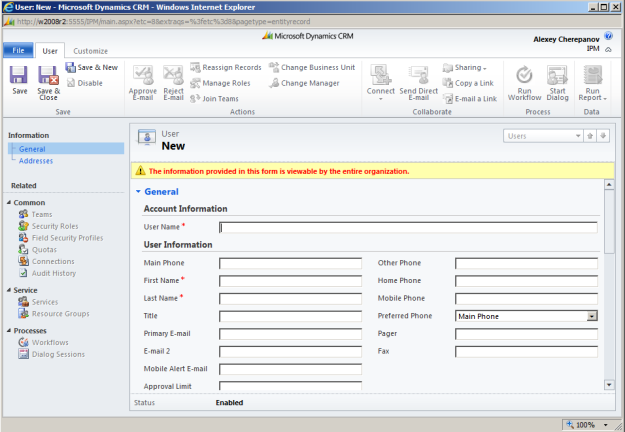
- Enter all information required, plus any other information appropriate to your business requirements.
Note: Further communication processes in IPM will rely on the contact data entered in these files. To ensure effective use of further IPM processes, it is recommended that Contact Method fields are populated, in particular the email field.
- Click Save to make other menu items in the left navigation menu available for editing, or Save and Close if all appropriate information has been entered.
- Click OK
- In the New IPM Contact form, enter a Main Role by clicking on
and selecting from the list
- Click Save and Close if this is the only contact to add, or Save and New if you wish to add more